Troubleshooting a wireless network involves a series of steps to identify and resolve any issues that may be affecting the network’s connectivity. Here are some general steps you can follow to troubleshoot a wireless network:
Check the basics: Start by checking the power supply and the status of your wireless router, modem, and other network devices. Ensure that all the cables are properly connected, and the router has a stable power source.
Verify network settings:
Check the network settings on your computer or device to ensure that you are connected to the right network and that the network name and password are correct. Also, make sure that your device is configured to obtain an IP address automatically.
Check signal strength: Check the signal strength of your wireless network by moving closer to the router or modem. If the signal strength improves, then the issue may be related to the range of your network.
Reset the router: Sometimes, resetting the router can resolve network issues. You can do this by pressing the reset button on the router or by unplugging the power cable for a few seconds and then plugging it back in.
Check for interference: Interference from other wireless devices such as microwave ovens, cordless phones, and other routers can affect your wireless network’s performance.
Try moving the router to a different location or changing the channel on which the router operates.
Update firmware: Ensure that the firmware of your wireless router is up-to-date.
Check the manufacturer’s website for any available updates.
Contact your internet service provider (ISP): If none of the above steps works, it may be necessary to contact your ISP for assistance. They can help you troubleshoot your network or provide additional support.
By following these steps, you should be able to troubleshoot most issues with your wireless network.